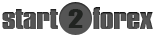Forex Basics - My Trading Platform

-
Forex Basics - Course
-
Customize your MT4!
Once you know the basic functions of the charts in MetaTrader 4, you are ready to explore their customization options and create charts that fully meet your particular needs.
Learn how to change the colors of candlesticks and other chart elements, create Templates in MT4 and how to add indicators or install custom indicators into your MetaTrader 4 Terminal.
Change Chart Colors:
To customize the chart, open the context menu and then click on "Properties", or press "F8". Here you are able to change the colors of the different chart elements.
The background is black and the foreground is white by default. To make the price movement clearer you can modify the settings for the candles, making "Bar Up" and "Bar Down" different colors. You can also completely change the background color and get a very different look.
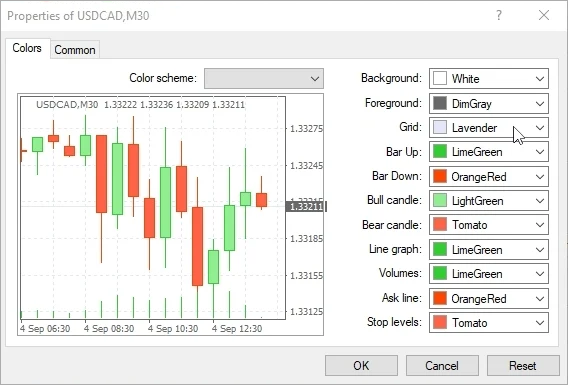
Add an Indicator:
You can easily add an indicators from the "Insert" main menu or from the "Navigator" menu by dragging and dropping the Indicator to the chart.
Create Chart Templates:
The new chart you have created can be saved as a template that can be quickly applied to other charts and trading accounts. Just open the context menu from the chart, click on "Templates" and select "Save Template". Here choose a name for your template and click "Save".
You can also load a template from the context menu to easily apply to your chart.
Installing a new Custom Indicator:
Locate The "MT4 Indicators Folder". Open your MT4 terminal and click on "File - Open Data Folder". In the explorer window double click on "MQL4" Folder and next double click on "Indicators" Folder.
Drag and Drop or Copy and Paste your MT4 Indicator File to the "MT4 Indicators Folder". In order to complete the installation process you must close and restart your MT4 Terminal. Now you can add and apply the new Custom Indicator to your Chart as explained before.

-
Forex Basics - Course
-