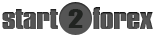Forex Basics - My Trading Platform

-
Forex Basics - Course
-
Opening of Trading Accounts!
The MT4 Terminal allows to work with two types of accounts: Demo Accounts and Real Accounts. Demo accounts enable working under training conditions, without real money on them, but they allow to work out and test trading strategy very well. They possess all the same functionality as the real ones. The distinction consists in that demo accounts can be opened without any investments, though one cannot count on any profit from them.
Open a Demo Account:
A demo account can be opened by the "File – Open an Account" menu command or by the same command of the "Navigator – Accounts" window context menu. Besides, the MT4 Terminal will offer to open a demo account at the first program start to begin working immediately.
The process of opening an account consists of several steps:
Step 1:
The first stage of account opening is selection of a server to connect to addresses of available servers, their names are listed there. As soon as you specify a server, press "Enter".
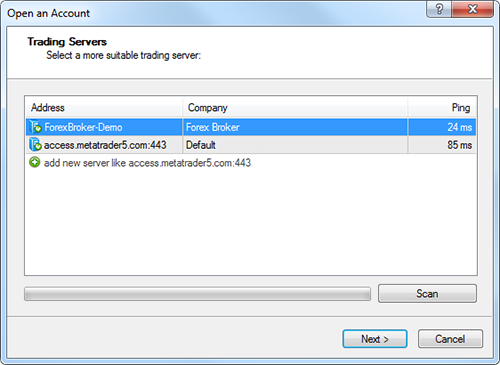
Step 2:
At this stage a user can specify details of an existing trade account or start creating a new one. This window contains three options:
The Account Type:
- Existing Trade Account: If this option is chosen, it is necessary to fill out the "Login" and "Password" fields with the corresponding account details. A server selected at the previous step is displayed below these fields. You will be authorized at the specified server using the specified account as soon as you press the "Done" button.
- New Demo Account: If you choose this option and press the "Next" button, you will go to the creation of a new demo account.
- New Real Account: If you choose this option you will pass to specifying personal details for sending a request to open a real account.
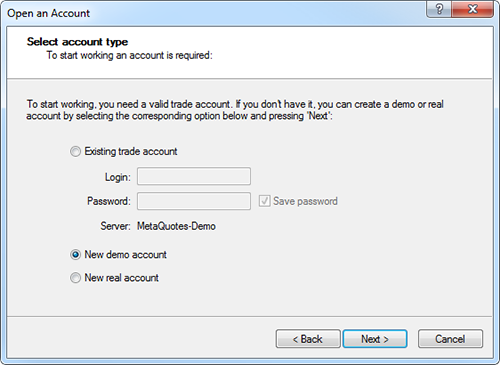
Step 3:
The next stage of opening an account is specifying personal details. The following data will be requested to open an account:
The Personal Details:
- Name: The user's full name.
- E-Mail: The email address.
- Phone: Contact telephone number.
- Account Type<: Account type to be selected from the list defined by the brokerage company.
- Deposit: The amount of the initial deposit in terms of the basic currency. The minimum amount is 10 units of the specified currency.
- Currency: The basic currency of the deposit to be set automatically depending on the account type selected.
- Leverage: The ratio between the borrowed and owned funds for trading.
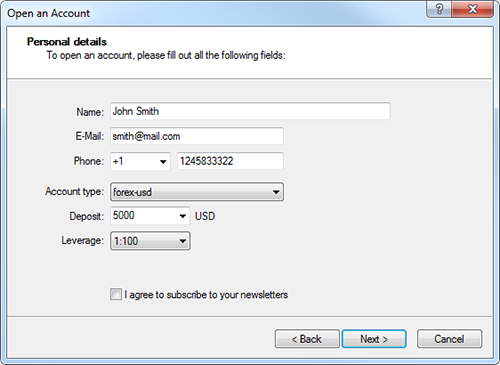
Step 4:
After the registration has successfully completed, a window will appear that contains information about the open account: "Login" – the account number, "Password" – the password for access, "Investor" – the investor's password (connection mode in which it is possible to check the account status, analyze the price dynamics, etc., but no trading is allowed).
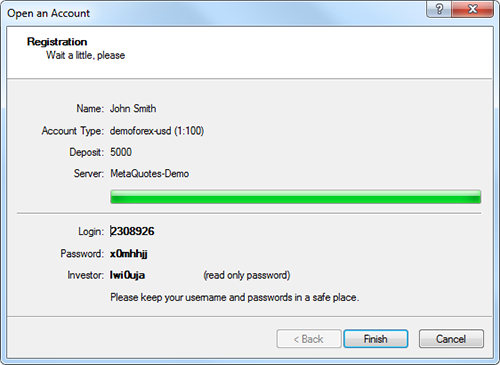
Step 5:
The connection of the terminal to the server through a login and a password allows to manage a trading account. Two accesses to the account are possible: a normal password and an investor password. Being authorized with the standard password, one gets full rights for working with the terminal. Investor authorization allows you to see the account status, analyze prices, and work with your own Expert Advisors, but not trade. Automated trading by Expert Advisors is not allowed either. Investor access is a convenient tool used for demonstration of trading at the account.
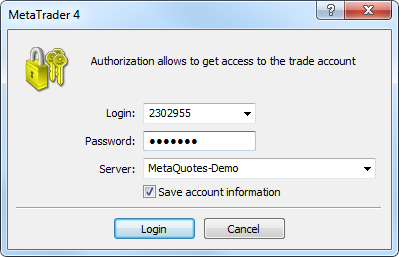
To be authorized, it is necessary to execute the "Login" command of the context menu of the account (context menu is called by clicking with the right mouse button at the account number) in the "Navigator" window or "File" menu. Then, the account number, one of its passwords (standard or investor) should be given in the appearing window, and a server should be chosen. After all data have been specified, the "Login" button should be pressed.

-
Forex Basics - Course
-